TV BLOG
Using a Gamepad to Cull Photos in lightroom
If you are like me and absolutely loath the culling process. this might be something that appeals to you. I use a combination of this and a program called Aftershoot which uses AI to cull your photos for you. This is often my first step and then I go through and check for only my absolute favorites and neccisary photos.
If you are like me and absolutely loath the culling process. this might be something that appeals to you. I use a combination of this and a program called Aftershoot which uses AI to cull your photos for you. This is often my first step and then I go through and check for only my absolute favorites and neccisary photos. You can get 10% off aftershoot with this code.
With this guide youll be able to kick your feet up and relax by grabbing your favorite console controller and programing it to use keyboard shortcuts. This is a universal keybinding process and can be use it any program such as premier pro for multicam editing, davicni resolve, Photomechanic, capture one Aftershoot or honestly any program with a large amount of shortcuts, Forr this we will be explaining the shortcuts for lightroom.
If you are on a windows PC you are going to want to purchase Controller Companion it is $2.99 and well worth it.. You can purchase it using the steam store, this should be familiar to any PC gamers reading this. You can also purchase it directly from them here.
The idea is programing you gamepad to utalize shortcuts so you dont have to touch your mose or keyboard a full list of lightroom shortcuts can be found here.
So first thing you need to do after installing is open it. For whatever reason it opens directly to to the taskbar icons. you need to click the icon and open settings
Next navigate to profiles. I would reccomend creating a program binding if you plan on using more then one program.
Below is my lightroom Profile
the best part is you can use any controler you want. Some may even opt for a wireless keyboard like the Corsair K83
This page contains Amazon affiliate links. If you choose to purchase one of these products, we will be compensated and at no cost to you. This helps us to continue writing quality content for readers like you. Thank you for reading!